|
Create Virtual Machine
2011/03/22 |
| Create Virtula Machine on VMware Player. This example shows to install Windows 7.
Desktop Environment is required. |
|
| [1] | Start X window system and insert install media. Next Open 'System tools' - 'VMware Player', then auto-config starts like follows. |
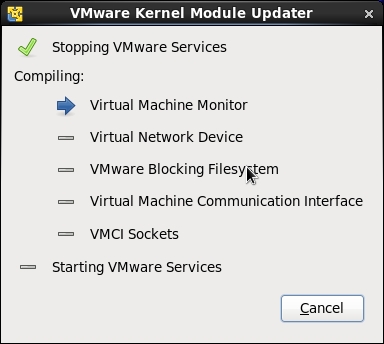
|
| [2] | Agree license agreement. |
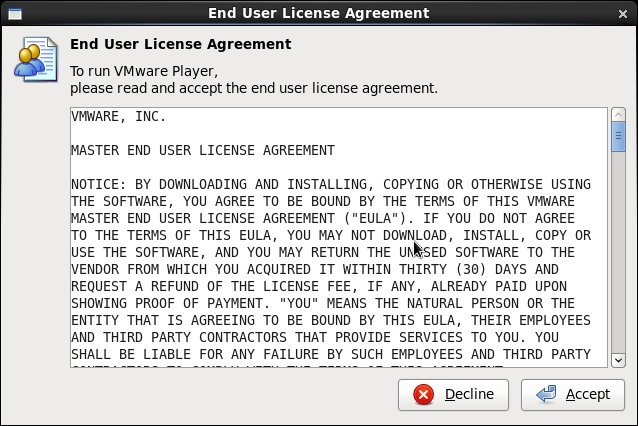
|
| [3] | Click 'Create a New Virtual machine'. |
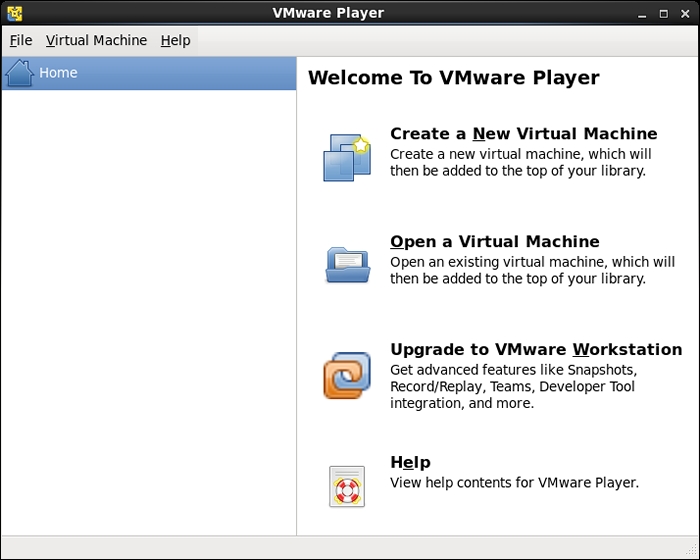
|
| [4] | Insert installation media and go next. |
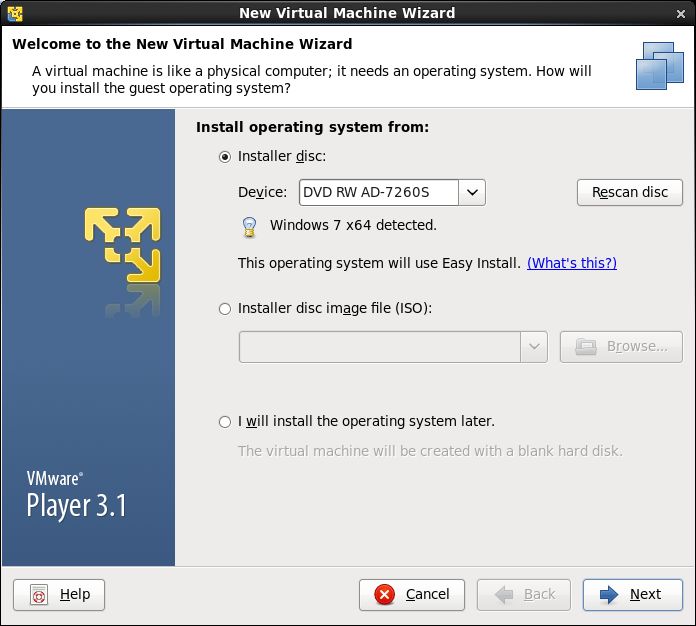
|
| [5] | Input informations for Windows. |
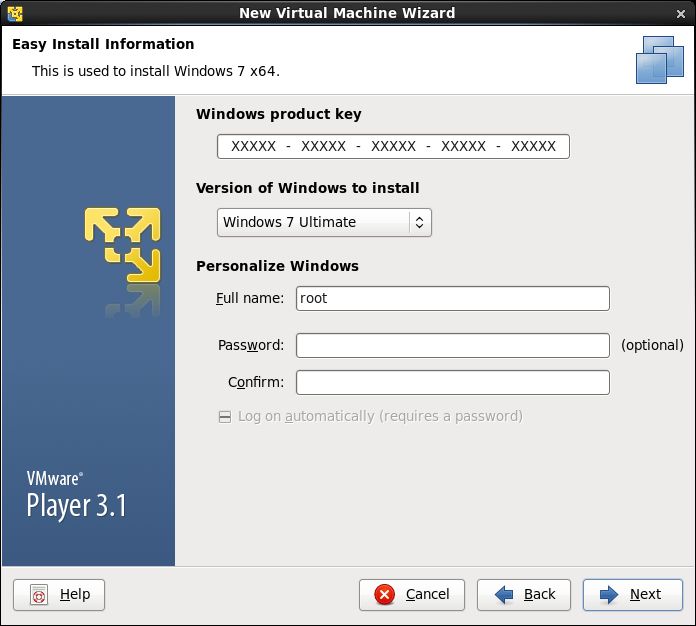
|
| [6] | Specify the name and location for Virtual Machine. |
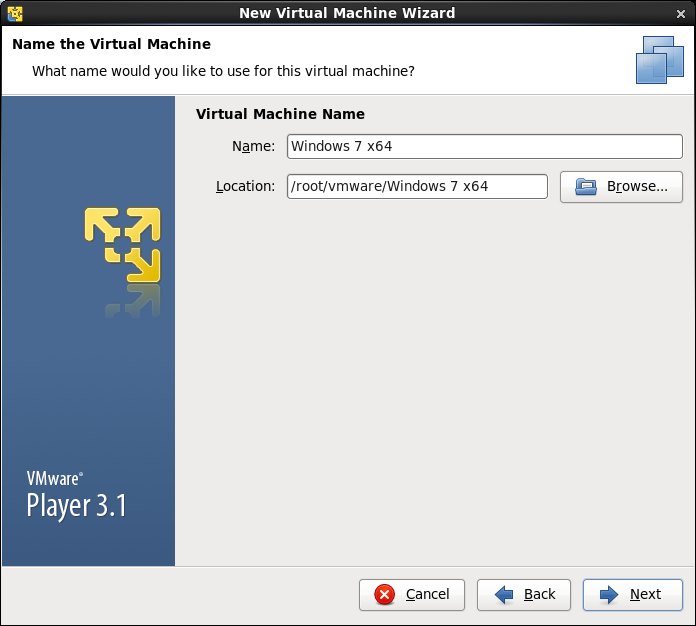
|
| [7] | Specify disk size. |
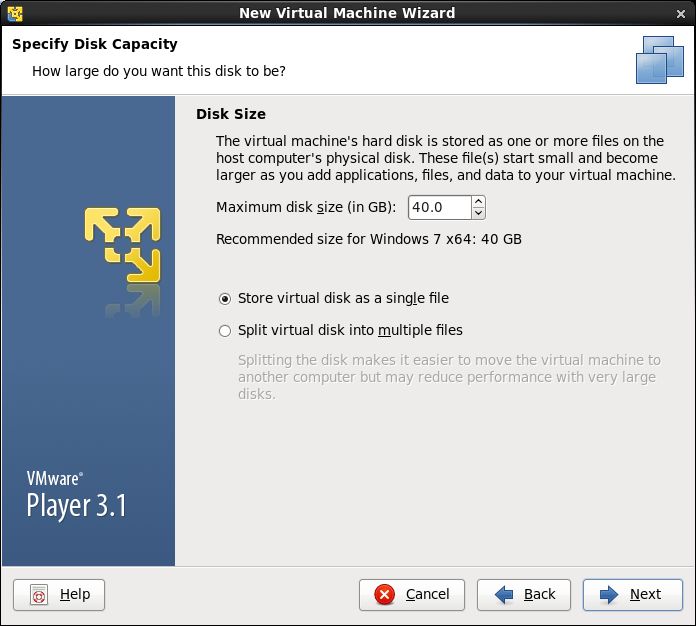
|
| [8] | Click 'Cistomize Hardware' button. |
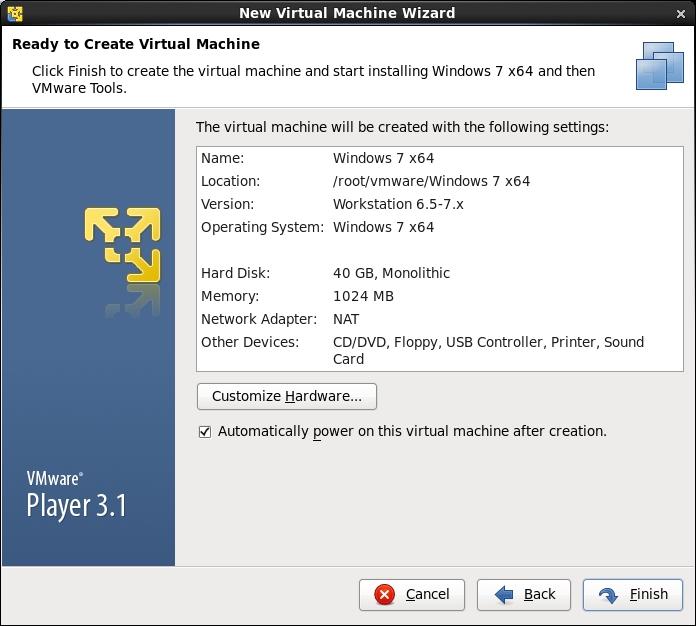
|
| [9] | Change settings of Virtual Machine on here. It's possible to change number of CPUs, memory size, and so on. |

|
| [10] | Click 'Finish' if it's all OK. |
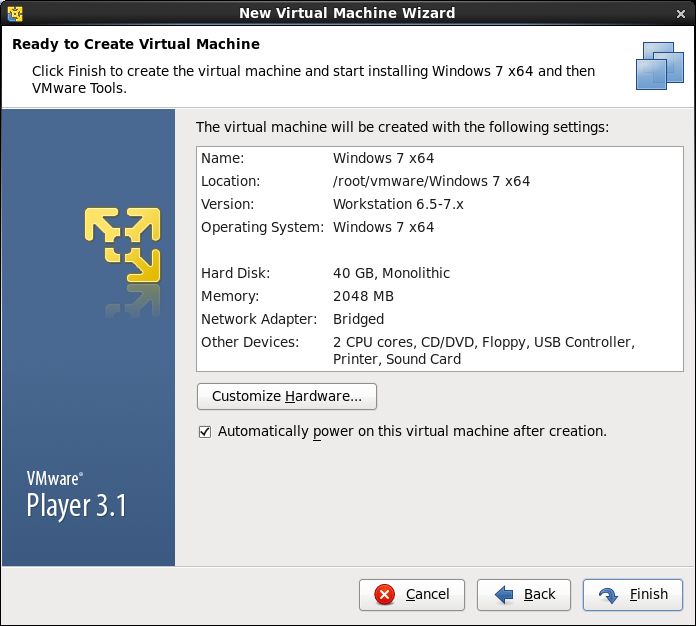
|
| [11] | Start Virtual Machine and run installer. |
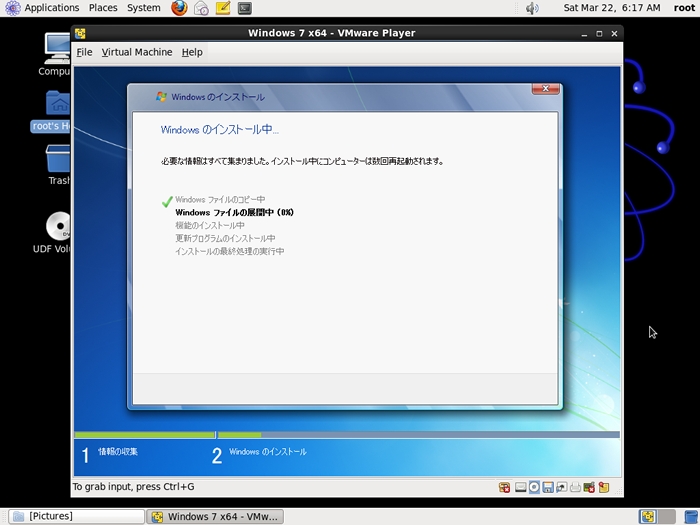
|
| [12] | Installation completed and Windows 7 is running. |
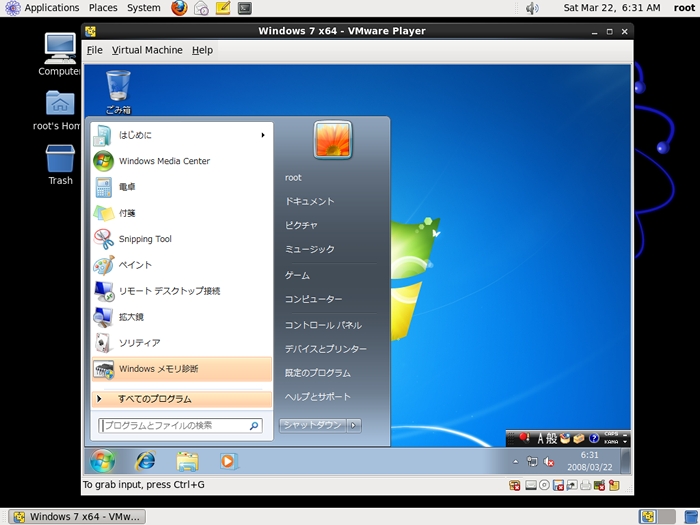
|